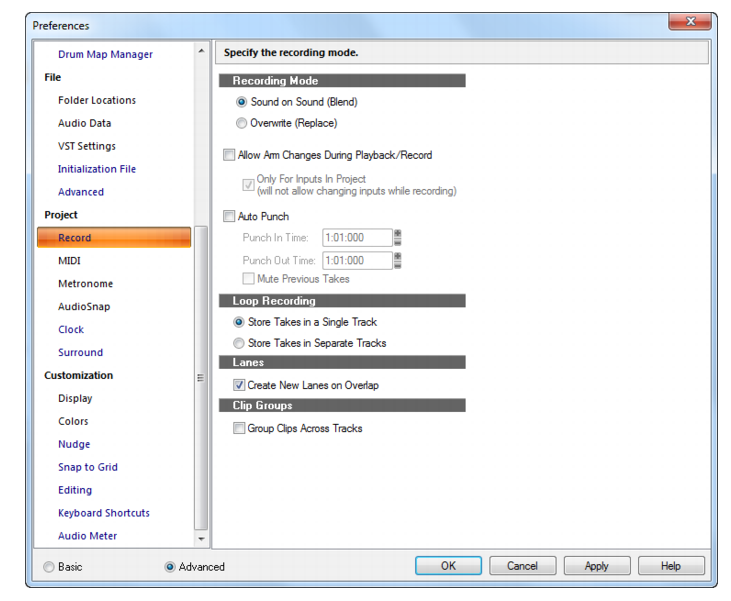Figure 495. The Record sectionThe Record section lets you specify how SONAR records clips into tracks that already contain other clips. If you use loop recording, you can also specify whether to record takes in sequential tracks or stacked in a single track.











on a track enabled, and you record one clip so that it overlaps another clip, the clips appear in different take lanes when this option is enabled.

Tip - Searching Documentation
Tip: To search for a specific topic, type your search query in the Search Cakewalk.com field at the top right of this page.
When the search results appear, click which product's documentation you would like to search to filter the search results further.
Note - Using Offline Help
Note: If you prefer to always use offline Help, go to Edit > Preferences > File > Advanced in your Cakewalk software and select Always Use Offline Help.
If you are not connected to the internet, your Cakewalk software will default to showing offline help until an internet connection becomes available.